Card#
OwnTracks typically displays the TID of a friend on the map, but you can associate an address book entry to that friend on iOS in order to see a friendly face (if you have you friend's photo in your device's address book) and/or a friendly name.
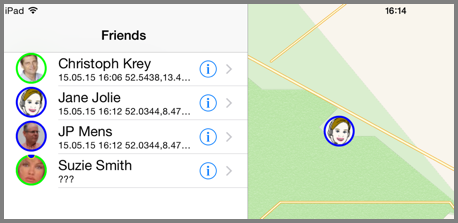
We developed a new feature we call a card which you can use when in both MQTT mode and HTTP mode. A card is a retained message which contains a JSON payload which, in absence of an address-book association, will be used to populate your friend on your map. The payload contains a full name (hopefully one you recognize), and an avatar -- a small image. If a card exists it will be used, but you can override its use in OwnTracks by associating your friend with an address book entry of your own device.
{
"_type": "card",
"name": "Jane Jolie",
"face": "iV1CFEVkMhmCIKBUKh3 ... ghAAAAABJRU5ErkJggg=="
}
Creating a card#
Cards can be created with shell scripts, say, or on iOS with the OwnTracks app itself.
Shell Script#
We provide several utilities for creating a card in the Recorder's repository:
- If you have an image file you want to use, use
image2card.sh, passing image-filename and fullname. - If you know a user has a Github profile with a name and an avatar, use
github2card.pywhich takes a Github username as argument. - If you know a user has a Gravatar, use
gravatar2card.sh, passing email and fullname. - Our quicksetup code contains an example which uses
jo(1).
These utilities create a card on standard output, and you typically then publish the result as a retained message to your MQTT broker:
./github2card.py defunkt > my-card.json
mosquitto_pub -t owntracks/jjolie/phone/info -f my-card.json -r -q 2
Note the topic branch ending in info and note the use of the retain (-r) and qos (-q) flags.
iOS OwnTracks#
on iOS and iPadOS the Create Card option in Settings permits creating a card directly on device. The app permits entering a name for the card as well as use the on-device camera to take a photograph or select from the photo library to use for the face element of the card. Hitting Save in the app then publishes the card to the current user's topic.
Generating the face image#
We recommend formatting the face image as a 192x192 pixel image, encoded either as a JPEG or as a PNG. It is possible to use larger or smaller images, but 192x192 provides a good balance between image fidelity and data usage. Remember that this image will be transmitted many times over cellular data to all phones that use the app, so using very large images can be very costly.
You should use JPEG encoding when the image depicts something complex, such as a photography of a real face. You should use PNG encoding when the image only contains simple flat colors, such as icons or drawings.
We also recommend compressing the image to further save on data usage. A good app for this is Squoosh, but be warned that it uses Google trackers. For JPEG, the MozJPEG encoder with default settings is usually very good, and for PNG, the OxiPNG encoder with default settings is usually very good.
Cards in Recorder in HTTP mode#
Using HTTP mode in the OwnTracks Recorder will cause the Recorder to search for a friend's CARD in the following two paths, with the first found winning:
<STORAGEDIR>/cards/<user>/<user>-<device>.json
<STORAGEDIR>/cards/<user>/<user>.json
So, if "jane" is a friend with a device "s8", the Recorder will load Jane's JSON card from the path <STORAGEDIR>/cards/jane/jane-s8.json. If Jane's device-specific card doesn't exist, her card is loaded from <STORAGEDIR>/cards/jane.json and silently ignored if that doesn't exist. (Note that as usual in Recorder, usernames and device names are lowercased.)
In contrib/faces/ of the Recorder distribution there are some small utilities which can help create CARDs. Please make sure to verify that the .json file which you place into the directory is readable by the Recorder and is valid JSON. (You can test that with jq . < file.json or python -mjson.tool file.json.)